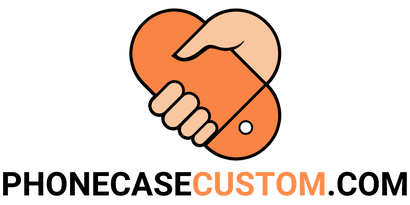Photo sizes examples you can use for your life
October 02, 2022 6 min read
Photo sizes examples you can use for your life
Choosing the best photo sizes for your life can be difficult but knowing what types of photos are best is essential to telling a powerful and emotional story. But don't worry , we've got you covered . From 5x7 to 11x17 inches, we'll talk you through the types of photos and sizes that will make your images stand out .
Why it is essential to utilize the proper photo size
It is essential to utilize the proper photo size to ensure your photos are high quality and printable. Printable photos can be used for various purposes, such as scrapbooking, photo albums, framing , and more.

There are a few different ways to determine the proper photo size. The first way is to look at the file size of the photo. The file size will be listed in kilobytes (KB) or megabytes (MB). The larger the file size, the better the quality of the photo.
The second way to determine the proper photo size is to look at the photo dimensions. The photo dimensions are the width and height of the photo and are usually listed in pixels—the larger the photo dimensions, the better the quality of the picture.
The third way to determine the proper photo size is to look at the photo resolution. The photo resolution is the number of pixels per inch (PPI). The higher the photo resolution, the better the quality of the photo.
So, what is the proper photo size? It depends on what you plan to do with the photo. The recommended photo size is at least 300 PPI if you plan to print the image. If you plan to use the photo for digital purposes, such as on a website or social media, the recommended photo size is 72 PPI.
Remember that you can always resize a photo to be smaller but cannot resize a picture to be larger without losing quality. So, when in doubt, choose the more extensive photo size.

An explanation of aspect ratio
Aspect ratio is the ratio of an image's width to the picture's height. The most common aspect ratios are 2:2, 4:3, 3:2, and 16:9.

2:2 is the cvs photo passport. This is the aspect ratio for US passport photo requirements. so you must remember to choose the correct size, not allowed to change.
4:3 is the traditional aspect ratio for television. It is also the aspect ratio for most digital cameras. This aspect ratio is well suited for prints because it is close to the aspect ratio of traditional photo paper.
3:2 is the aspect ratio of a 35mm film frame. Some digital cameras also use this aspect ratio. This aspect ratio is well suited for prints because it is similar to the aspect ratio of traditional photo paper.
16:9 is the aspect ratio for a widescreen television. Some digital cameras also use this aspect ratio. This aspect ratio is not well suited for prints because traditional photo paper has a different aspect ratio.
The aspect ratio of an image can be changed by cropping the image. Cropping an image transforms the width and height of the picture but does not change the actual pixels in the image. When an image is cropped, the aspect ratio changes and the image will no longer fit perfectly into a standard frame size.
Photo sizes examples: 4x6, 5x7, 8x10, 11x14, 16x20, 20x24, 30x40
The standard image sizes for printing
When you're ready to print your photos, you'll need to know the correct size. Here are some standard image sizes for printing.
4 x 6: This classic photo size has been around for years. It's perfect for framing and makes a great addition to your photo album.
5 x 7: This is a perfect size for prints you want to hang on your wall. It's also a popular choice for greeting cards.
8 x 10: This is the standard size for prints you want to frame. It's also a good choice for large photos you want to keep in your photo album.
11 x 14: This is a good choice for prints that you want to frame and hang on your wall. It's also a popular choice for enlarged photos.
16 x 20: This large photo size is perfect for framing. It's also a good choice for enlarged photos you want to keep in your photo album.
20 x 30: This very large photo size is perfect for framing. It's also a good choice for enlarged photos you want to keep in your photo album.
Social media's common picture sizes
When sharing photos on social media, it is difficult to know what size to use. With so many different platforms, each with its specifications, it can be a daunting task to keep up with the latest changes
 That's why we're here to help! Phonecasecustom.com has put together a handy guide of the most common picture sizes for social media, so you can make sure your photos are always looking their best.
That's why we're here to help! Phonecasecustom.com has put together a handy guide of the most common picture sizes for social media, so you can make sure your photos are always looking their best.
For Facebook, the recommended image size is 1200x630px. This will ensure that your photos are clear and sharp and won't be stretched or distorted when shared.
For Twitter, the recommended size is 1024x512px. This is a slightly different aspect ratio to Facebook, so it's essential to make sure you're using the correct size. Again, this will help to avoid any stretching or distortion.
For Instagram, the recommended size is 1080x1080px. This is a square image, so it's important to keep that in mind when cropping your photos. Again, this site will help ensure that your photos look their best when shared.
Finally, for Pinterest, the recommended size is 735x1102px. This is a vertical image, so it's essential to use the correct size. Again, this will help to avoid any stretching or distortion.
We hope you found this guide helpful! Remember, when it comes to social media, size does matter!
Sizes for web images that are common
When it comes to creating images for your website, there are a few common sizes that you'll want to use. Here are some examples:

Banner Images: 1200x600px
Hero Images: 1200x800px
Product Images: 800x800px
Blog Images: 1200x1200px
Of course, you don't need to stick to these exact dimensions. But they're a good starting point. Now, let's talk about how to optimize your images for the web.
The first thing you'll want to do is save your images in the correct file format. The two most common formats are JPG and PNG. JPGs are best for photos and pictures with lots of colors. They're also smaller in file size, so they'll load faster on your website.
PNGs are best for images with transparent backgrounds, like logos. They're a bit larger in file size than JPGs, but they still load quickly. The next thing you'll want to do is compress your images.
This means reducing the file size without reducing the quality. There are a few different ways to compress images.
You can use an online tool like TinyPNG. Or, you can use a plugin like WP Smush. Compressing your images is important because it helps your website load faster.
And it saves you storage space on your server. Finally, you'll want to ensure your images are the correct size. The width and height of your images will depend on where you're using them on your website.
For example, the images in your blog post should be more comprehensive than those in your sidebar. You can use an online tool like Canva to resize your images.
Or, you can use the built-in image editor in WordPress. Resizing your images is important because it helps your website load faster. It also ensures that your images look sharp on all devices, from desktop computers to mobile phones.
That's it! These are the three most important things to remember when creating images for your website.
If you follow these tips, your website will load faster and look great on all devices.
How to Change the Size of an Image in Photoshop
Regarding photos, size matters, but, thankfully, changing the size of an image is easy to do in Photoshop.
In this blog, we'll show you how to change the size of an image in Photoshop, along with some photo size examples to help you get started.
Changing the size of an image in Photoshop is easy. Just follow these simple steps:
- Open the image in Photoshop.
- Go to "Image" in the top menu bar and select "Image Size."
- A new window will pop up. In this window, you can enter the new dimensions for your image.
- Make sure the "Constrain Proportions" checkbox is selected so the image doesn't get distorted.
- Click "OK," and the image will be resized. And that's it! Now you know how to change the size of an image in Photoshop.
So there you have it! Now you know how to change the size of an image in Photoshop, and you know how to make sure your image looks its best no matter its size.
Also in News

Miss or Mrs or Ms how to use correctly in lifes
January 04, 2024 15 min read

Miss or Mrs or Ms how to use correctly in life
October 02, 2022 6 min read

44+ ways to say thank you for birthday wishes quotes for your friend and family members.
October 02, 2022 4 min read
Once upon a time, you had to genuinely remember someone's birthday to buy them a card, handwrite a few lines, and ship it before their special day.
Modern technology essentially does all of the work for you. When someone's birthday comes around, Facebook or..